Barcode Tape Label Generator
This tool generates sheets of barcode labels for DLT and LTO cartridges in tape libraries with barcode scanners. Only DLT and LTO cartridges are supported because I made this for myself and they're the ones I've used. It covered my work needs for many years, right until we withdrew our last LTO tape drive from service. but is not meant for public consumption and is unsupported and unmaintained. If the labels work for you, that's fantastic! They are, however, provided with absolutely no guarantees.
If you can afford them, buy proper sheets of labels for your tape library. They may be ugly, but they're made of the right materials and are guaranteed to be readable by its barcode scanner.
Regardless, this tape label generator by Dirk Riemekasten has considerably more features and is by far more capable than this one, supporting more cartridge types and more library types with more options.
How It Works
Choose your tape type. Click on the label in the preview and enter the first label to print. The label should include at least one digit. The first sequence of digits will be the serial number.
Choose the colours for the label prefix and suffix, the text before and after the serial number. Neither prefix nor suffix are mandatory. You could have a six-digit serial number. For DLTs, you can also choose the colour of the bottom of the label.
Select your preferred format: PDF for easy browsing and printing, PostScript if you want to customise or print your own labels later on.
Choose how many pages you want.
The generator will start with your serial number and increment it, until it wraps around completely, or the maximum number of pages is reached. If you have a single digit in the label, you'll only ever get a single page as all label types can fit more than ten labels per page.
Once you click the ‘download’ button, the label file will be generated and downloaded.
Paper Sizes
I don't have access to US Letter paper, so everything I do is for DIN A4 or similar sizes. I've taken some care to ensure the output fits Letter sizes, which is why non-US people may notice we could fit an extra row of LTO labels.
DLT Tapes
DLT tapes have a slot where the label goes. Tape labels are usually made of a durable, relatively thick material. The slot has a stop at the end. Once the label is inserted, it stays there. Depending on its thickness, it can be tricky to pull out. This way, labels don't need to be adhesive.
If your printer can take thick card or some printable polyester, use that. The laser printers at my workplace couldn't take very thick card, so I used plain paper and hacked it. The label prints double-height. You fold it into two to increase the thickness of the paper. Don't fold it too hard, you want the label to be a ‘V’ shape. This way, the slight spring action of the label's cross-section will lock the label inside the DLT label slot nearly as well as a thick plastic label would. We went through four Sun StorEdge L8s (they were abysmal) without a label leaving the label slot once.
These DLT labels have:
- A human-readable six-character label. The tape serial number may be coloured differently from any prefix or suffix.
- A Code 39 barcode encoding the six-character label. This version doesn't support checksums.
- A small footer area that can be used for a quick note or just for additional colour coding if that's your thing.
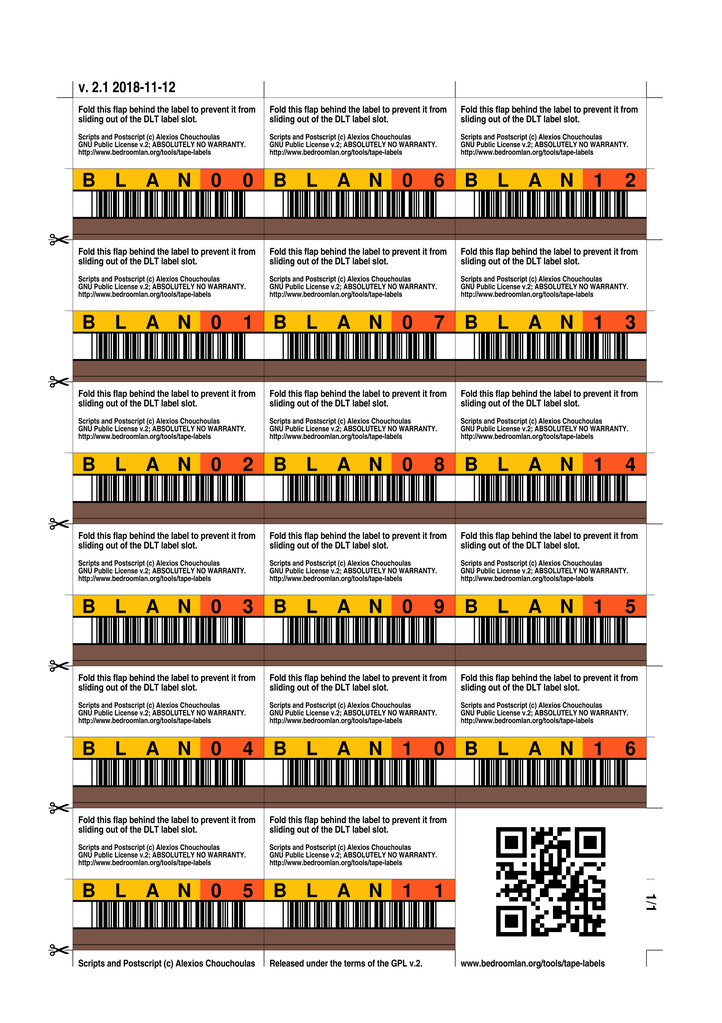
A DLT tape label sheet. Every label contains folding instructions.
LTO Tapes
Linear Tape-Open cartridges come in several different types and capacities. Except for the write protect ‘switch’, the entire front of the cartridge can take an adhesive label. No origami tricks here, you'll have to print the labels on self-adhesive stock. Again, use high quality stock for longevity. (some tape libraries get hot)
Just use a guillotine or scissors to cut the labels and stick on the tape cartridges. Yes, it's a bit of extra work compared to the pre-printed labels but if that's a greater concern you're already using high quality pre-printed labels, or should.
The LTO labels have just two areas:
- A human-readable six-character label. The tape serial number may be coloured differently from any prefix or suffix.
- A two-character tape type indicator.
- A Code 39 barcode encoding the label and tape type indicator in eight characters total.
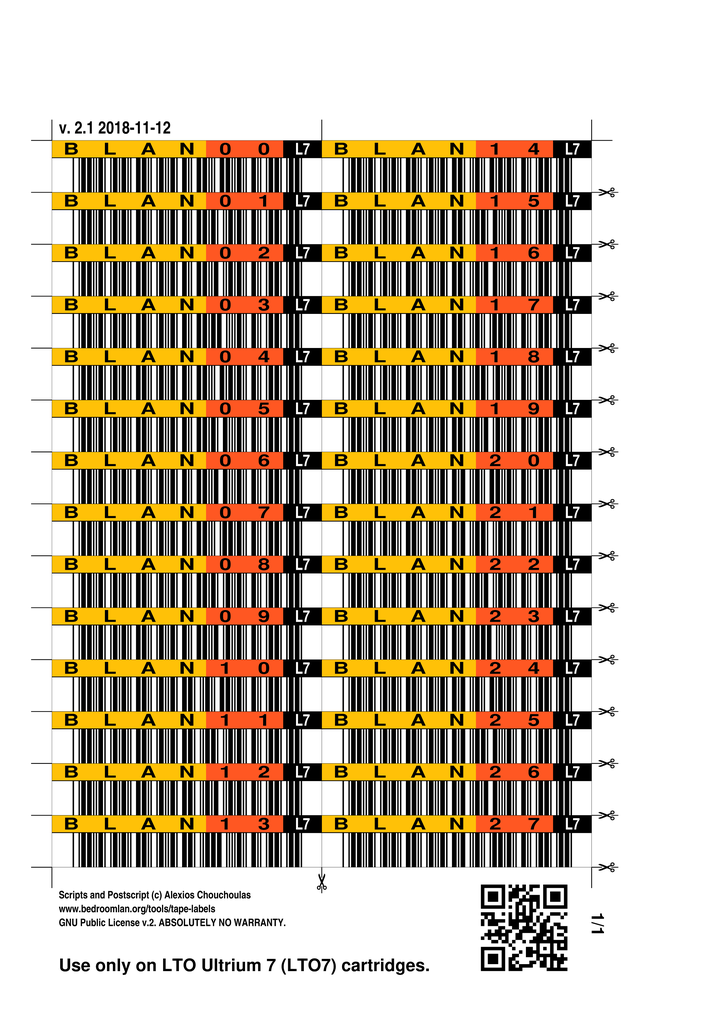
An LTO-7 tape label sheet.
File Formats
Your choice is either PDF or PostScript.
PDF is probably what you want for a quick job. You know it, it works well. If in doubt, go for that.
PostScript is the native language for the labels. If you want to modify the script or print your own labels without resorting to using this tool, download a postscript label and go through the file. Look for the /codes definition and alter it as required. Since the label file is a PostScript program, it will adjust the number of pages automatically.
Known Issues
The PostScript program for printing the labels is a true program: it generates pages in a loop. It lacks the magic comments that identify page numbers since the same code generates all the pages. Most modern PostScript or PDF browsers won't be able to page through the file. They will probably display just the last page. Using plain Ghostscript via the gs command or printing the labels will work fine though.
No specific self-adhesive or label stock is supported. For our LTO labels, we found full-page A4 labels, printed the labels and cut them with scissors.
Eight-digit barcodes aren't supported, although it would be easy to do so.
Code 39 checksums aren't supported.
In the PDF files, the QR codes can appear blurred at some zoom levels.